How to : open a PDF document in the browser at a specific page (flip book or classic portrait)
14 November 2013
This week we’re starting a new how-to series which will demonstrate a number of common practices using our classic and pdf flip book viewer.
There are a number of different ways of opening your online pdf publication at a specific page. If you do not want to configure this manually then desktop Publisher helps you do this work for you as can be seen in the screen shot below. You can also see that I have selected flip book as the starting mode for my pdf publication. You can select any starting mode you like.
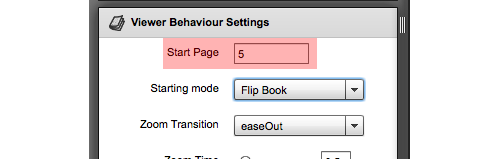
If you publish a document and take a look at the javascript code that FlexPaper Publisher has produced for you, then you will see the page parameter being set in javascript as well. We have removed the surrounding parameters to avoid cluttering the example.
$('#documentViewer').FlexPaperViewer(
...
{ config : { StartAtPage : 5
...
}});
The last but not least important way of opening a document at a specific page in the browser is through the URL. By simply supplying a #page parameter as part of your url you can have the browser open the document at a desired page. This is especially useful when you want to send a url to a work mate or friend and point out a specific page. You can see an example of how to do this with our html5 flip book viewer below:
http://devaldi.com/zine/NZ_Tourism_2007.php?ro=html5,flash#page=5