How to track page views in PDF documents for page flip publications using Google Analytics
FlowPaper makes it easy to track your flipbooks using Google Analytics. By integrating Google Analytics with your FlowPaper account, you can gain valuable insights into how users are interacting with your publications, such as how many people are reading your flipbooks, how long they spend reading each page, and where they are located. This information can help you to better understand your audience and improve your flipbooks, making them more engaging and effective.
Adding your tracking code to FlowPaper
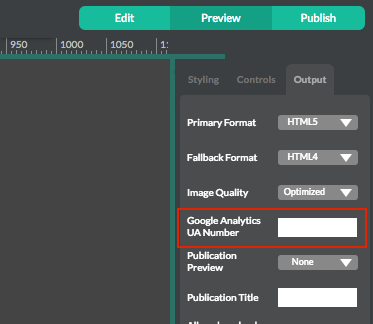
Once you have your Google Analytics tracking code, you can copy and paste the tracking code into FlowPaper Desktop Publishers "Publishing Settings" in the Google Analytics UA number.
When you are done with all other settings for your document click publish and view button, upload your content to your web content.
Viewing the stastistics
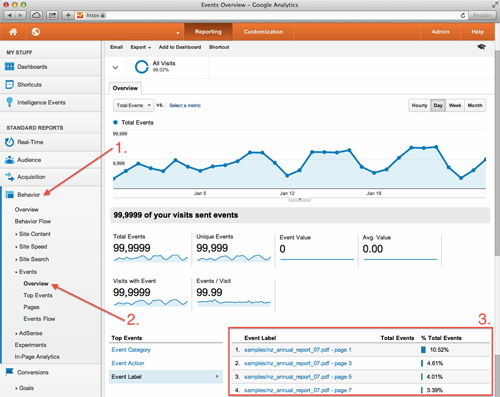
To access your statistics log in to your Google Analytics account and select the behavior section. Then select events as seen on the example image number 1 and 2.
You can choose to view the analytics by category, action or lable. In this example we have selected to view the information by label as this also shows how many times each page in the PDF document has been viewed. You can see the page views in the screen shot example above marked with 3.