Improve reader engagement with heatmap analytics
As a subscriber using the FlowPaper cloud hosting, you have access to heat map analytics. Heat maps are a powerful way to understand your readers’ preferences by collecting data about how they use your publication and which parts they find the most engaging.
Basically, a heat map is an accessible way of data interpretation that visually represents the reader's behaviour using colour-coding techniques. This Flowpaper feature is exceptional, as it allows you to gather data for your flipbook or other publications if compared to other heat map softwares that analyse the engagement for a general web page.
This feature is available for Creative license owners, as well as team and Enterprise owners. You will need to use FlowPapers cloud hosting to enable the collection of heat map data. When all the steps are completed, the publications heat map will start tracking and recording the readers’ activity.
How to enable heat map analytics for your PDFs

- In order to turn on the Flowpaper heat maps function for your publication, first, you have to import the document. There are several templates you can choose based on the different functions they have. Each template has a presentation description underneath it and a note on what type of content it is recommended for. In addition, you will have to choose a sub-template, which will set the style of pages including the flipping.
- Once imported, the next step is clicking on the “Settings” in the left hand side menu, going down to the “Analytics” section, and checking the “Collect Heatmap Data” box.
- Finally, choose “Apply Settings” and “Publish” to save the changes and share them with the readers to collect data.
How to view collected heat map analytics
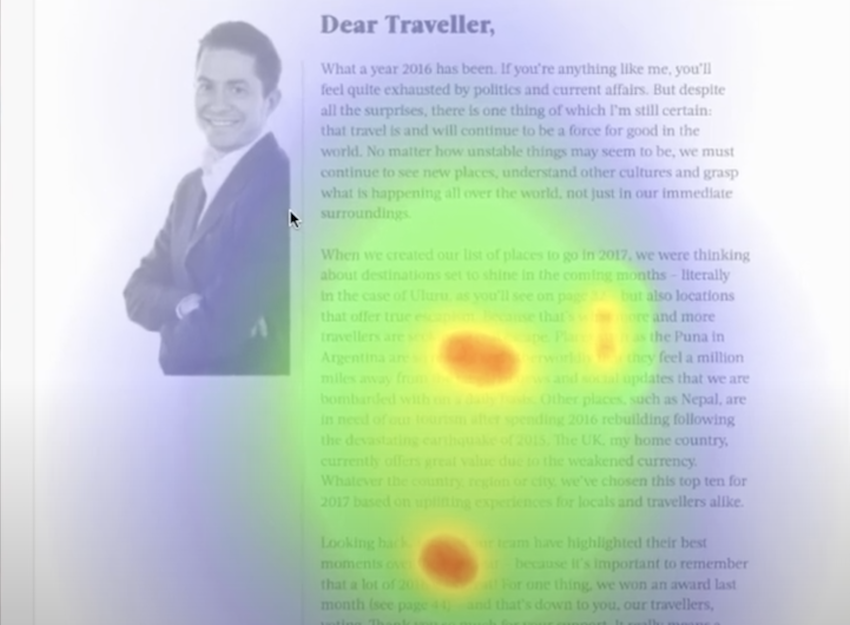
- For viewing the collected data, you will have to log in to your account, choose “Cloud Publications” from the left menu, and find from the list the desired publication.
- Next, click on the “Heat Map” button in the right corner. On each page of the selected publication, you will see the color-coded reader engagement areas, where the hot color ones have the most engagement and the cold color areas are the most passive.
- (Optional) If needed, you can also erase the gathered data and start over by clicking “Clear Heatmap Data” on the upper right corner, or you can also “Disable Heatmap Analytics.”
Benefits of using the heat map analytics
The first and most important benefit of heat maps is having a general idea about what kind of content is engaging for your readers. It is very simple to understand what content works for your readers, as the heat map is color-coded. The red areas are the ones that get the most attention, then the yellow and green areas and the blue ones get the least engagement. The white areas, which are usually the corners of the page, have no engagement at all.
The second benefit is understanding your readers’ behavior and interests and providing them with a better experience. After looking at the gathered data, you can analyze your content and see what works well for a particular audience and what needs some more improvement.