Make PDF documents into interactive online experiences
Converting your PDFs into flipbooks, digital brochures and online catalogs has never been easier.
An online interactive PDF is a type of document that allows the user to interact with the content in a variety of ways. Unlike a regular PDF, the online publication lets the user browse through the publication in more engaging ways than what is offered as a PDF.
Publishing using FlowPaper begins with with a simple PDF document. FlowPaper is available as a online publisher as well as installable software for Mac and PC.
There are no programming skills required to convert your publications as a interactive online document. Go from a simple, flat PDF file to a fully interactive flipbook with links, videos and images that works anywhere you want to share it.
How to convert your document into an interactive PDF
1. Import PDF and Enter Design Mode
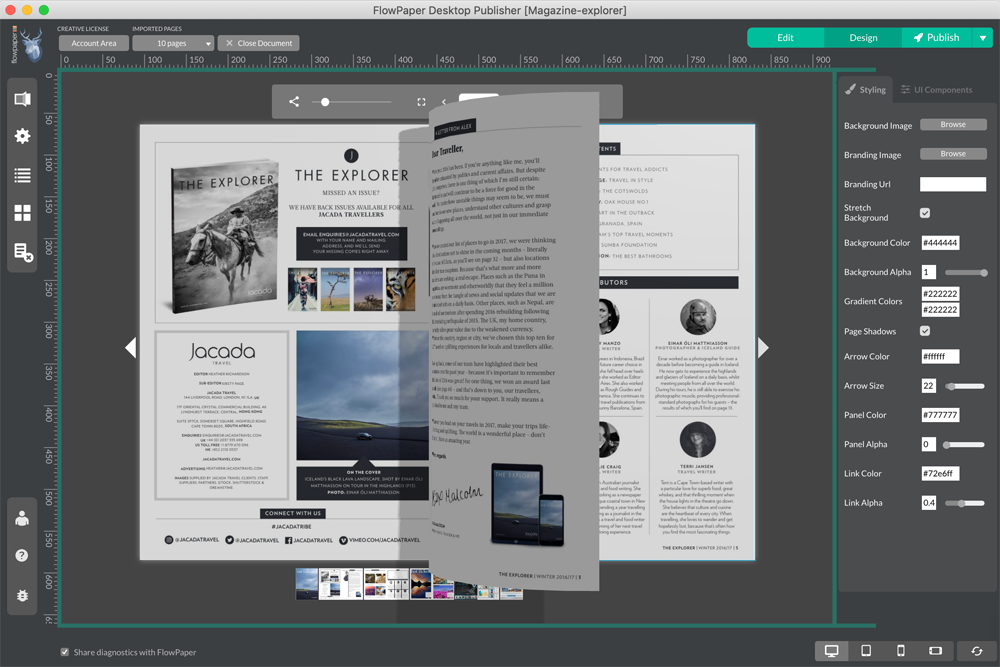
Once you have started Flowpaper and imported your PDF, you will be in the designer view (this is the default starting mode). The designer tab lets you style and preview the look and feel, set starting page, and configure analytics for your publication among other things. Here, you visually manipulate the viewer to suit your website, add your logo and choose the right page animations without needing to write any code.
You will know which mode you are currently working in by looking at the tabs in the top right corner, you will see the three different tabs, Edit, Design & Publish. To switch mode, just click on the desired tab and continue working.
2. Accessing the settings
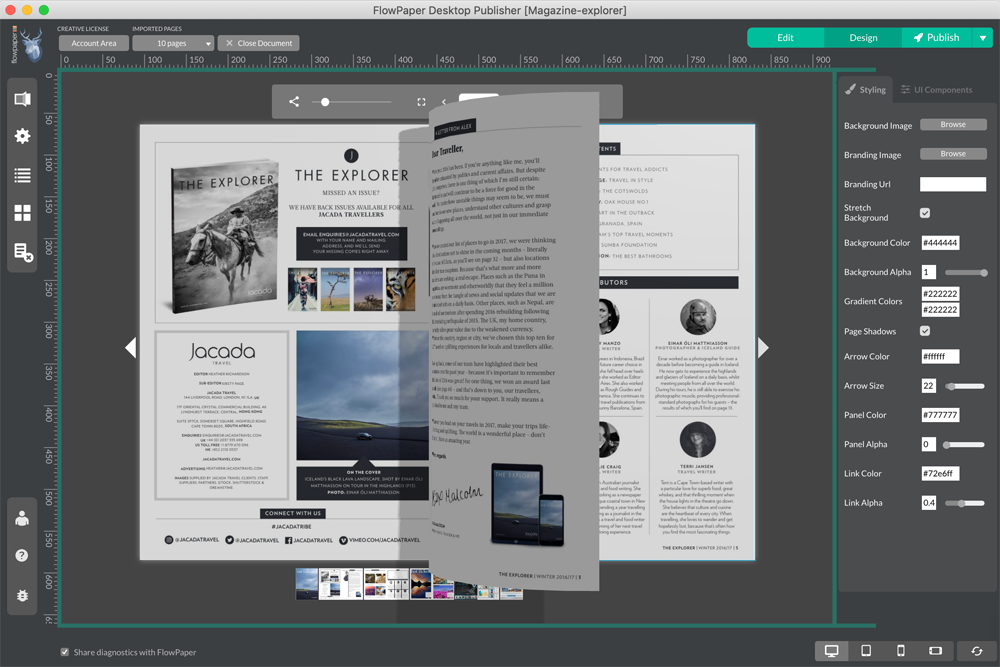
The settings for each publication can be found on the left hand side. The settings section allows you to modify the basic behaviour for the publication as well as setting your Google Analytics tracking code. It lets you change the page to start viewing your publication on and lets you include the original PDF in the publication.
3. Publishing and uploading
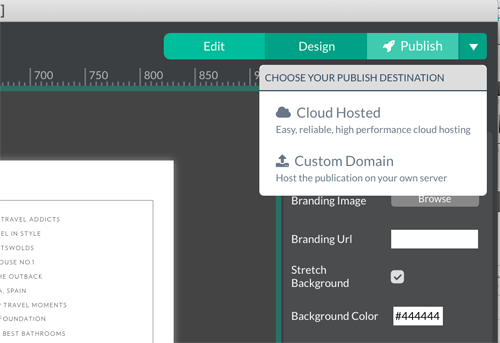
With FlowPaper you choose whether host your digital publication using FlowPaper Cloud or to self-host on your own domain. This can be selected when you click on the publish button in the upper right corner once you are happy about the style of your flip-book and choose your publication destination.