How to reuse your PDF content and create social media stories
This tutorial will go through:
-
How to open a PDF with the social media template
How to select elements to include in your story
How to post your story
Step by step guide for creating social media stories from a PDF
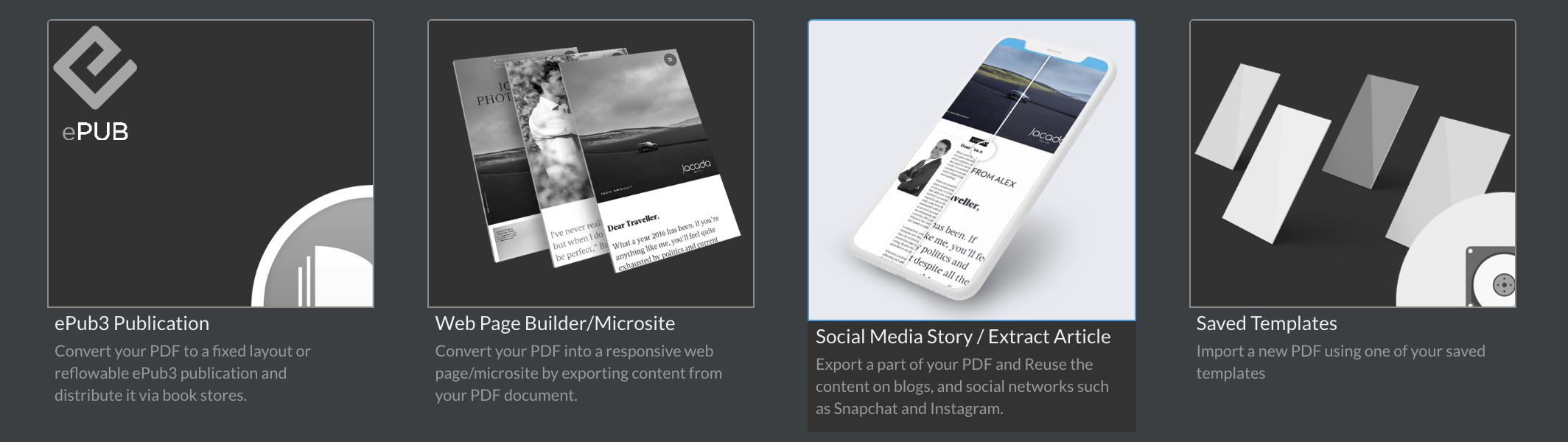
Start by uploading your publication to the dashboard and select the Social Media template
This will prompt a pop-up window to appear with different font options. Select the option that is most suitable for you. In our tutorial, we imported the fonts from the PDF.
In the second pop-up window select the import options that suit. For this tutorial, we imported all the pages in the PDF.
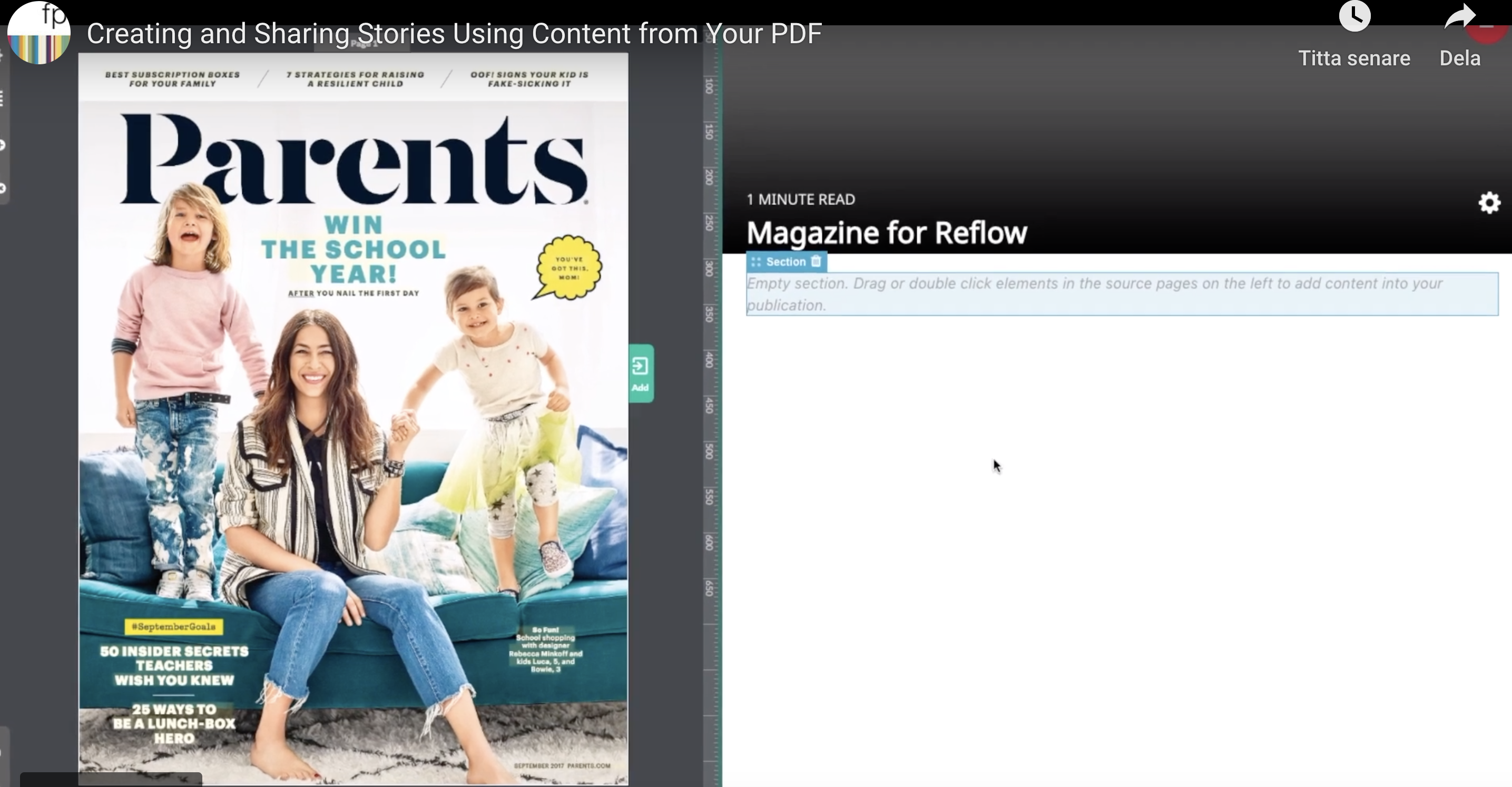
Now your imported publication will be visible on the dashboard. The window is divided into two sections. To the left, you will your source pages and to the right is the area where you will produce your story.
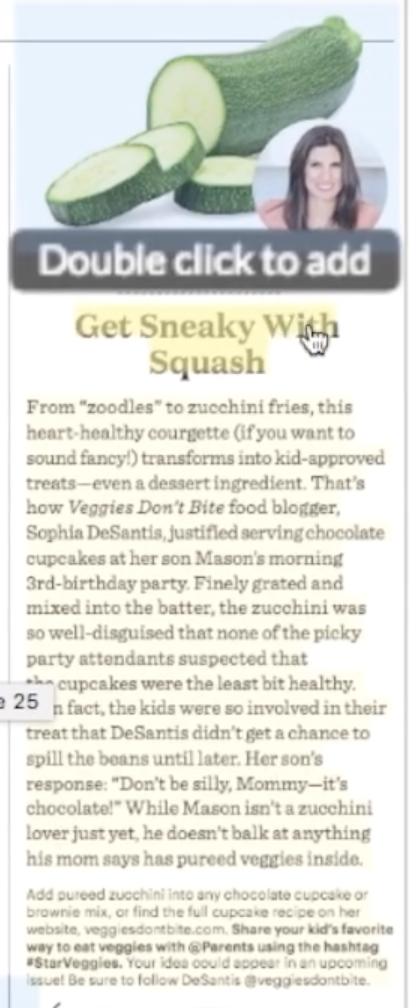
Start by scrolling down your source pages to the story that you want to share. There are two ways to add content to your story. Either double click on the elements you want to include or you can drag and drop them in.
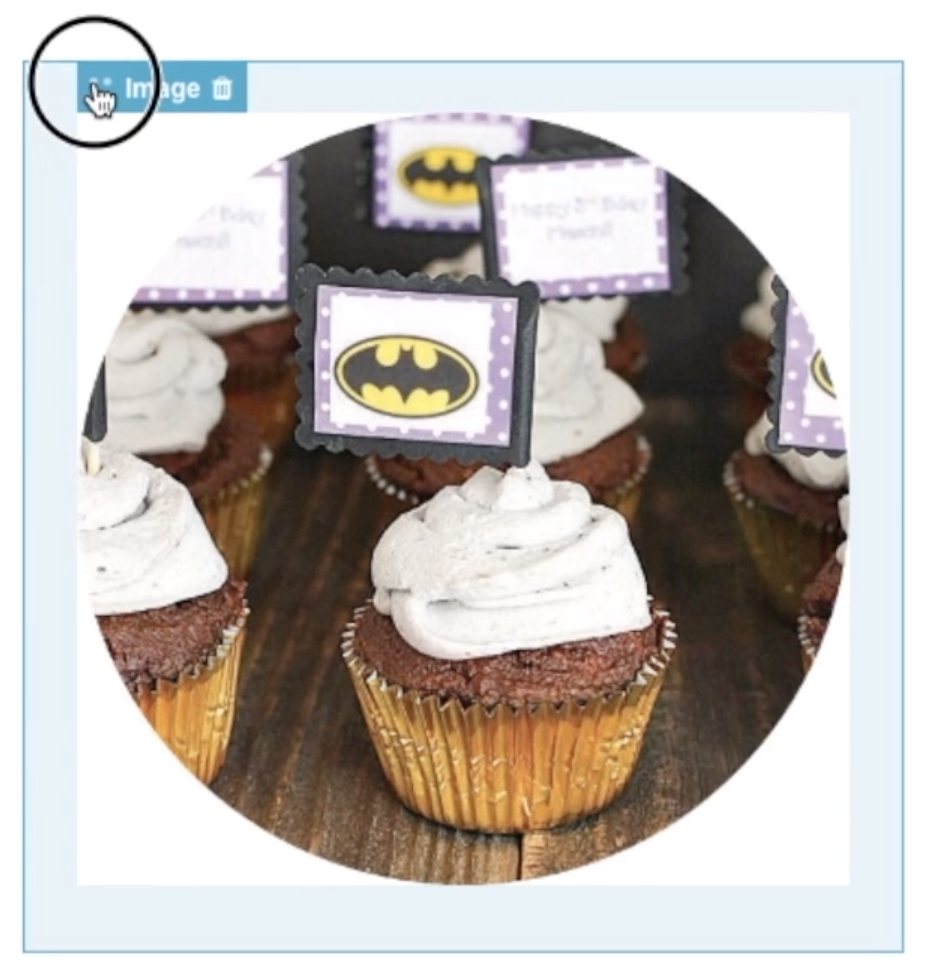
To re-arrange elements within the story, select the block by clicking on it. Then move your cursor to the top left corner of the block where the cursor will transform into a hand. Hold down and drag the item to you where you want it to sit in the story.

If you wish to edit the heading, change the image or include a footer with a link to the original publication click on the settings icon. A pop-up window will appear with different options.
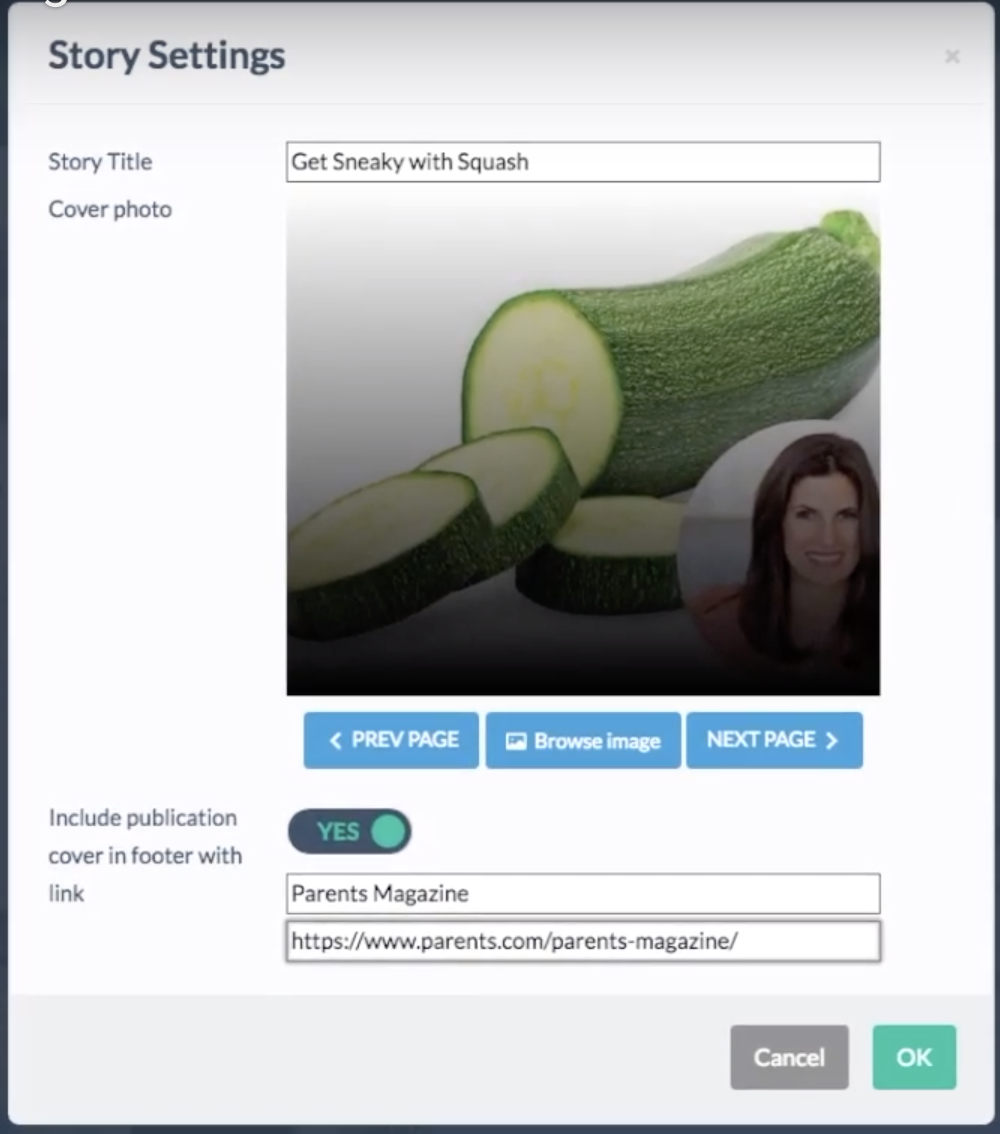
To change the heading, you write your text in the headings text. If you wish to change an image, you can either use the next buttons under the image which will go through all the images within the imported publications or you can select the browser button to import an image form your computer. To include a footer with a link to the publication, click in the selection box at the bottom of the pop-up window.
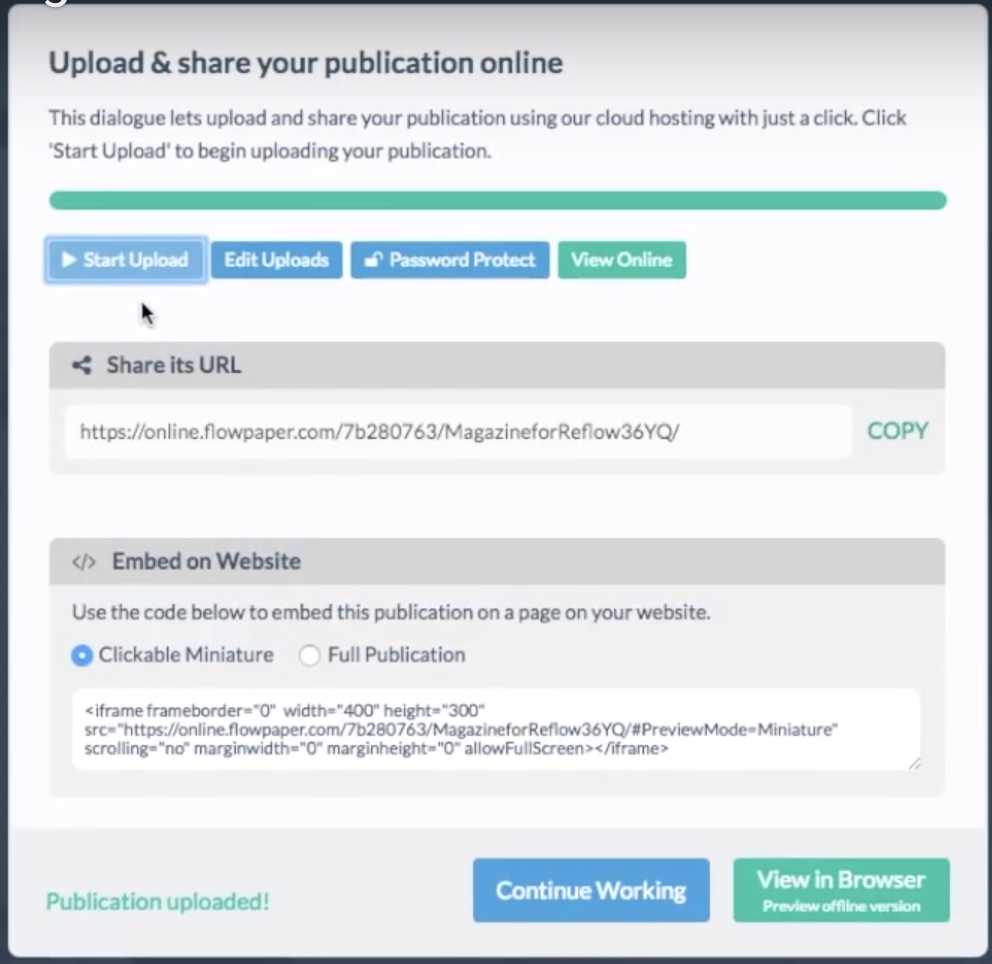
When you are happy with your story, go to the publish button in the top right corner and select between cloud hosting of self-hosting.

For cloud hosting, click the start uploading button. Once the story has been uploaded you will get a URL in the share your URL field. Click the copy button the retrieve the URL to paste in the appropriate place on the social sharing application you wish to distribute your content on.