A guide on creating interactive PDF flip book publications: adding images or videos with jQuery or with an app
2 December 2013
Creating interactive PDF publications with videos or overlaying the PDF document with images or links often requires programming or other technical skills. With this guide, we try to clarify and explain the different ways you can make your PDF interactive both for offline and online scenarios.
CREATING INTERACTIVE ONLINE PDF PUBLICATIONS
If you want to publish your PDF document to the web, then using a solution with support for multiple formats (HTML5, Adobe flash, HTML4) is a must in order to reach all devices and browsers.
Most if not all commercially available solutions places a requirement on the end user to either have flash installed on their desktop or for the end user to use one of the later versions of one of the modern browsers (for HTML5 to work) to enable this type of functionality. We decided not to restrict our users to one technology but rather give you the choice of which technology to use. This also makes it possible for your users to gracefully fall back to one or the other technologies if one is not supported in their browser.

To add a video, link or image using FlexPaper desktop publisher, simply click one of the buttons located at the lower right corner of the desktop publisher design screen. This will make your cursor into a crosshair allowing you to draw an area on your PDF document where you would like to place your interactive content.
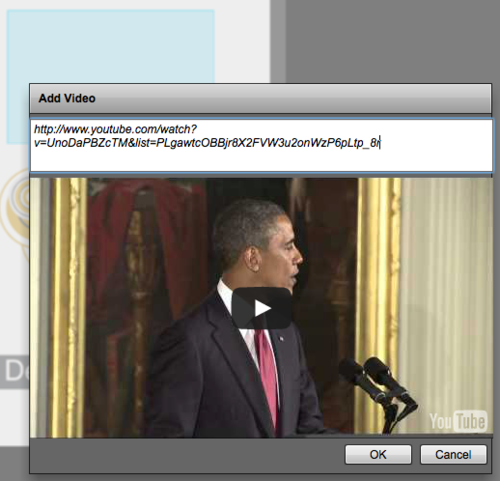
A dialog window will pop up after creating your selection. We have pasted a YouTube url into the add video dialog as seen above. Clicking OK will finalise this process. </p>
CREATING INTERACTIVE PDF PUBLICATIONS FOR OFFLINE DISTRIBUTION
There are numerous tools available to add videos or images to PDF documents for offline use. Even Adobe Acrobat offers some functionality on doing this.
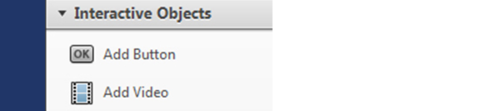
* Screenshot from Adobe Acrobat X
If you’re after exporting your interactive material into a PDF document and distributing this as a file then Adobe FireWorks in CS4 is a really good way to go about doing this. The video tutorial below from Adobe is a great start on creating interactive PDF documents (and saving them as PDF).