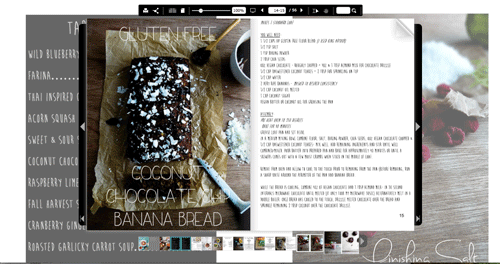How to create a page flip publication on PC
15 August 2014
I have previously blogged on how to publish your digital publication on a Mac. This week I will focus on how you turn your PDF to an online publication using FlexPaper desktop publisher on a PC.
The only real difference between publishing your document online using FlexPaper on a PC compared to a Mac is the setup of Flexpaper on your computer.
Start by download the installation files for FlexPaper Desktop Publisher.You can find the file here.
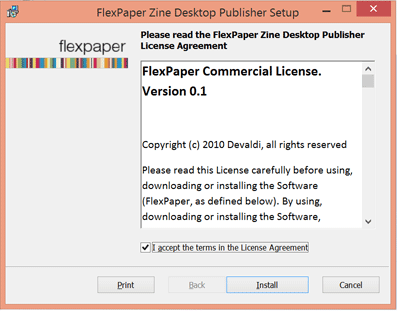
Start the setup then tick the terms and conditions box and click the install button. The installation script will start and within one minute your configuration is finished and you are ready to go.
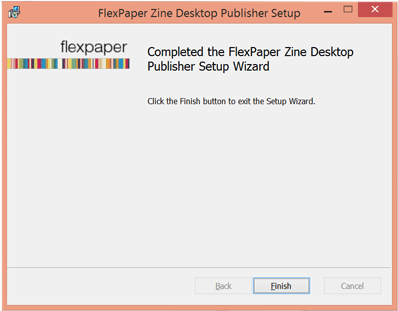
Yep, that’s how easy it is!
The first time you save an edited digital publication, FlexPaper will create a folder in your documents folder. FlexPaper then saves your publication every time you hit the publish button. The automatically saved publication can be found in the same folder under a subfolder with a corresponding name as your PDF document name.
I want to finish of with a few words on what I have done on this example blow (just click the image to open the example in full). I have chosen a recipe publication as I love cooking myself and this publication example is packed with mouthwatering creations.
(click on image for a live example)
– I customised the background to tie in with the publication. FlexPaper will proportionally stretch you image to fit your background no matter what the device you are viewing the publication in, just make sure you tick the option box when you are importing the image.
– I customised the toolbar color with a nice contrasting black.
– I added a social sharing link to one of the recipes because it was too good not to. The social sharing option does come as default in the toolbar menu so make sure you activate the button under the toolbar menu if you want to add this feature.
Happy cooking
Camilla
FlexPaper team