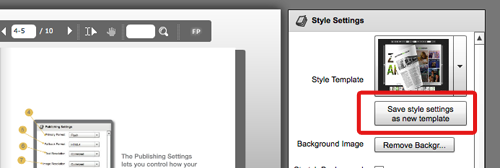How to create and save a style template for PDF documents using Flexpaper Desktop Publisher
10 February 2014
Often when you create a online flipbook from a PDF you want to use the style from your previous publications.
To save you time and to secure brand consistency Flexpaper Desktop Publishers makes it easy for you to create and save style templates. You can save one or multiple templates.
Open the desktop publisher and locate the style settings area.
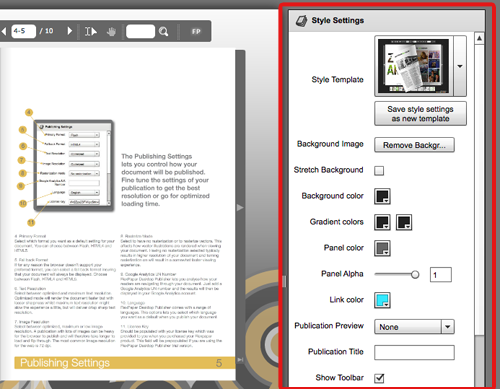
All your options are located under the style settings menu on the right hand side. Please note that Flexpaper Desktop Publisher stretches your background per default.
The style bar menu gives you a range of options in creating a style that suites your publication and brand. Here are a few tips on what you can do in Flexpaper Desktop Publisher.
- Customize your background and panel color.
- Create an image background that emphasize your message, look and feel
- Customize your toolbar menu
- Use an interactive thumbnail preview of your publication
- Create a cool gradient color effect to your background
The example below gives you en idea how to re use colors and images from your publication in FlexPaper Zine.
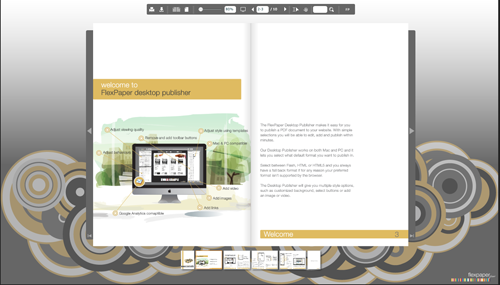
When you are happy with your style click the save style settings as new template button. The template will be saved in your documents folder. You can access your new template under the style template menu.