How to promote your online publications on your website using FlexPaper Zine
23 April 2014
If you are using FlexPaper Desktop Publisher together with FlexPaper Zine viewer to generate your online publications then here is handy tip for you to create great previews of your publications. (This is a really good way to promote your publications on landing pages without claiming the whole page.)
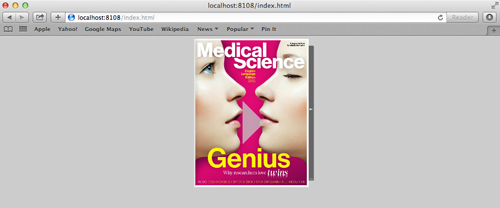
When you are working with your PDF document in the desktop publisher you will find the publication preview option under the publication settings menu on your right hand side. It gives you 3 options to choose from.
- None (default) – your publication will be displayed in full size.
- Interactive miniature – this generates a complete interactive miniature thumbnail version of your finalized publication. One click will open the publication in real size.
- Front page – a thumbnail preview of the front page of your publication. One click will open the publication in real size.
The interactive miniature preview is great for when you want to promote your publication on your home page. Both preview thumbnail options are suitable for any directory containing your published documents. It will help you visualize your content.
If you have selected a start page for your publication, the miniature thumbnail will mimic your selection.
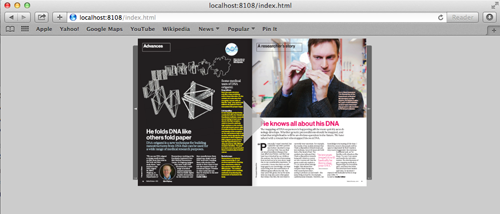
You can publish and preview your work at any stage. Just hit the publish button in the top right corner and select the preview mode you want once the publication is generated.
When you are happy with your publication and you are ready to publish a HTML code snippet will be generated for you to copy and paste into your website admin tool. If you are more technical savvy, you have the possibility resize your preview.
Regards,
The Flexpaper Team