How to track page views in PDF documents for page flip publications using Google Analytics
29 January 2014
PDF files typically act as a external component inside your web page and interacting with them from your web site isn’t typically possible, therefore tracking how your visitors view your PDF files can be tricky. This tutorial shows how to track your visitors reading habits for your PDF documents when using FlexPaper.
Publishing documents in FlexPaper can be done in multiple ways. The easiest way to convert a PDF document to a web publication is to use our desktop publisher. Desktop Publisher features the ability to add your Google Analytics tracking code without any programming knowledge. It is available in both Mac OS X and Windows.
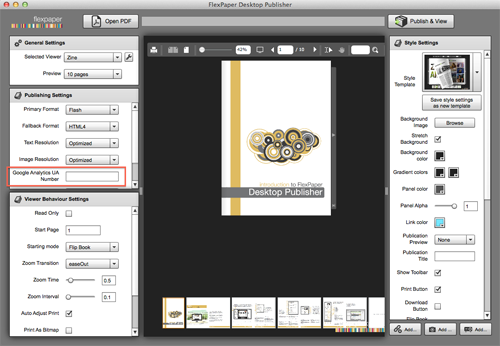
The first step is to fill out the field with your Google Analytics tracking code. It typically looks like something this: UA-10199999-1. The screen shot above shows where to enter your tracking code inside desktop publisher. Now all you have to do is to publish your publication (using the “publish & view button), upload the contents to your web server and wait for the statistics to roll in.
After logging in to Google Analytics, the statistics for your documents can be found under “Behaviour” and then “Events”. You can see the path to the analytics pointed out in the screenshot below and marked with [1] and [2]

You can choose to view the analytics by Category, Action or Label. We have chosen to view them by label as this also shows how many times each page in the PDF document has been viewed. You can see the page views in the screen shot above marked with [3].
We hope this tutorial helped you in understanding how to start tracking your visitors and their behavior inside your PDF documents using Google Analytics!