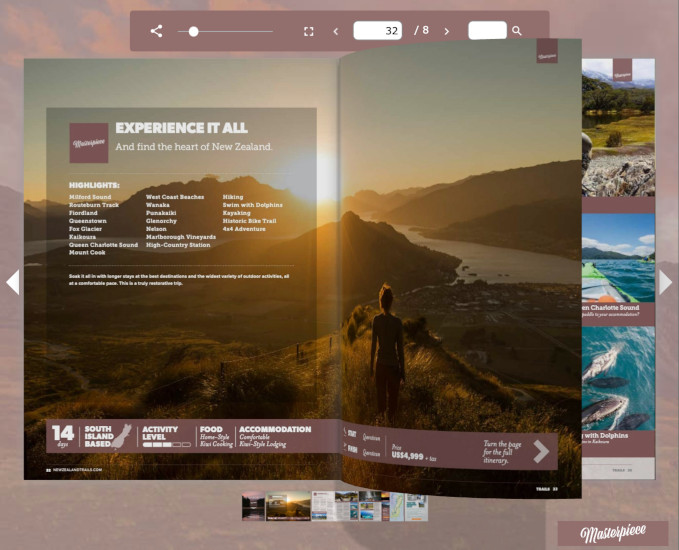11 August 2023
With the rules and uses around GDPR framework (General Data Protection Regulation) being tightened up around the world (see latest ruling in Norway, Austria) we thought it would be good to give an update on how FlowPaper handles GDPR and cookies.
The General Data Protection Regulation (GDPR), is effective from May 25, 2018. It means that EU residents have a influence over what, how, why, where, and when their personal data is used. If you’re an organization who work with personal data of EU residents, then you have an obligation to protect their data.
The short version of how FlowPaper handles cookies:
- Our analytics service does not use cookies. You can choose if you want to collect analytics or not when publishing
- If you use lead forms, then cookies are used so that the user isn’t prompted every time the user visits the publication
- If you use an embedded service such as YouTube or Vimeo then check how they use cookies to know if you’re compliant
- From version 3.7.2, all fonts that are used are included in the files that gets produced. No external linking of fonts
Analytics in FlowPaper
With FlowPaper, you’re able to track your visitors and traffic through the account area, giving access to metrics such as which links that are clicked, how long people spend on average on pages and even details around what parts of a particular page that people find interesting (through heatmaps). FlowPaper does not require cookies for these analytics to work and you’re in full control over whether you want to use these or not.
Google Analytics 4
With Google Analytics 3 coming to an end, FlowPaper is no longer supporting older tracking codes. Going forward, FlowPaper will continue to support Google Analytics (version 4), but only if you opt-in to use it. In other words, the Google Analytics libraries are not included if you don’t insert any tracking code into FlowPaper.