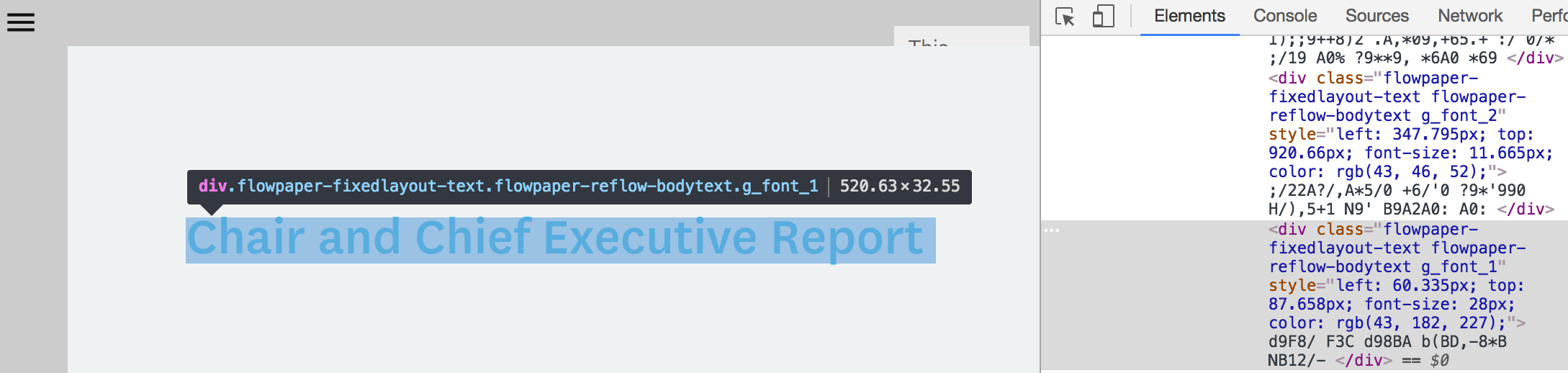How to protect your PDF publications when publishing online
Adding a relevant level of protection to the PDF documents you want to publish online can be tricky. While there is no 100% fool proof way of protecting content from theft when published online, FlowPaper comes with a number of features that helps you add a relevant level of protection.
Disabling copy and print
The simplest form of protection is to disable copying of text and printing in the document. Both FlowPaper Elements and FlowPaper Zine supports disabling printing and text-copy in your publication.
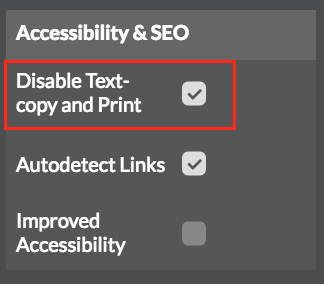
You can find the setting for disabling print and copy in the left hand side of the desktop publisher. Click 'Apply Settings' when changing this setting to reload the viewer in the desktop publisher preview.
Download protection / Disable SEO
In some cases you may want to publish a document online but avoid search engines from picking up the content in the publication for indexing. This goes well in hand with the more advanced protection that the Elements viewer is offering. The Elements viewer can obfuscate the font and text that the search engines find making copying and indexing much harder.
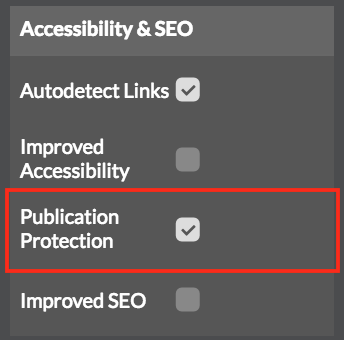
You can find this setting to the left in the desktop publisher. How does it work? Read on below!
Download protection explained
So how does FlowPaper protect (obfuscate) text? Each text in a converted PDF document is normally represented by a HTML5 element that contains the text, making it easy to copy. You can see an example of what this looks like below.
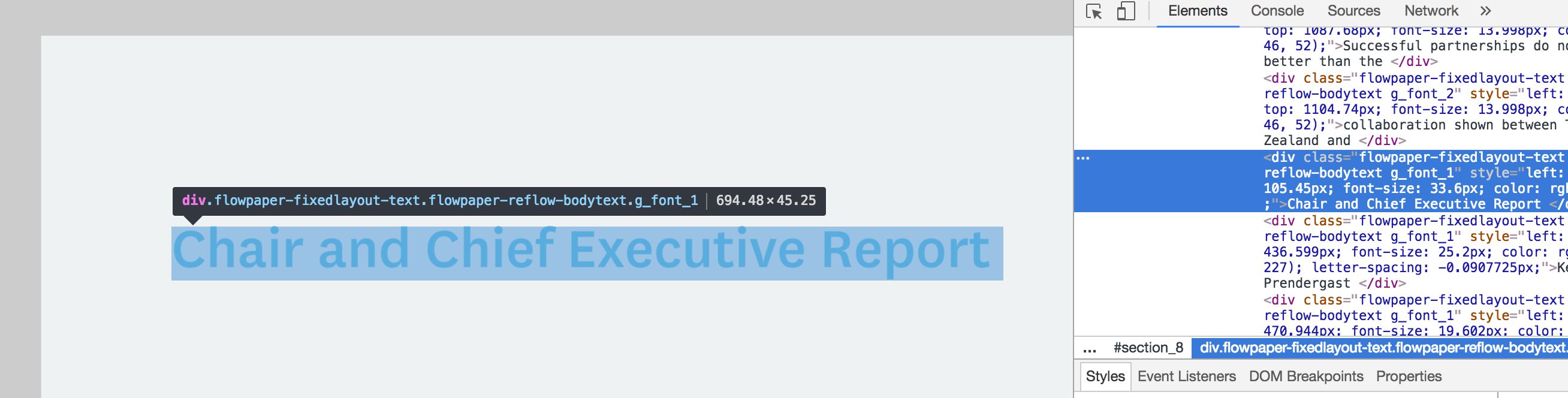
With publication protection turned on, we randomize the glyphs (each character is normally called a glyph in a font) in the font together with the text. This means that the text you see on screen will still be the same, but the text in the HTML document will be a random string of characters, unique for every font and every document.
You can find a online demo of a protected publication here.